how to document your visual basic project.
While working on a project we are under a continuous flow of thoughts and ideas. Speaking of myself, if I get excited about something I am about to develop I am so deep in thoughts that I can explain the most complex function without a doubt.
However, projects finish, and it would be incredibly useful to reuse code that has been once written with quite some effort. The thoughts get distracted with a new problem to solve and what previously was trivial to explain now becomes a serious challenge .
This article will describe the process I found easy, sustainable, and free that allowed me to create online-based documentation hosted on my GitHub account that requires no investment and advanced knowledge of HTML or building a website in general. The only language that is recommended to look into is Markdown, but it is extremely easy and will not cause you any problems.
first things first
The solution I am writing here about is a static site generator written in Python, thus you will need to install python on your computer. I will not go into details here on how to install it on your machine, as this is explained good enough here. Just make sure you add Python to PATH, and restarting your machine may be required to proceed. Once you have python installed open command line/terminal and type pip install mkdocs.
This command will install the package on your computer. Then, you can either start your project using one of two built-in templates readthedocs & mkdocs, or you can find any other available. I personally use available material-mkdocs because its overall design was more appealing to me, but there are plenty of options to choose from.
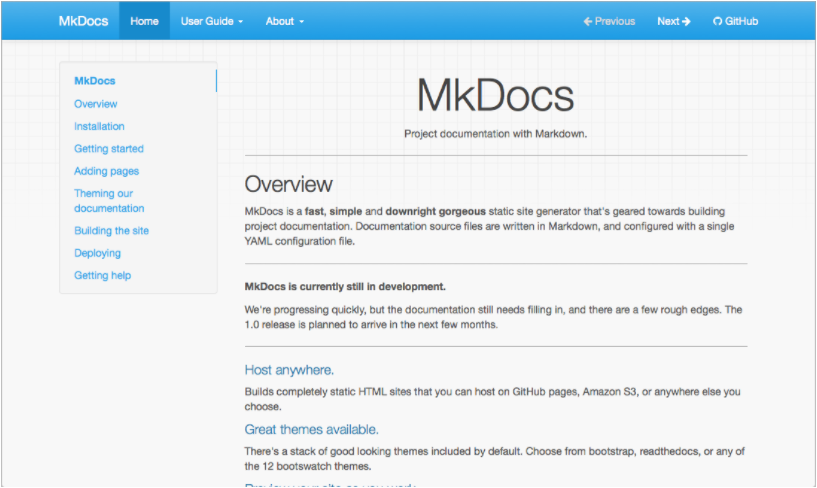
Once you are done with that, and you have created a new project, navigate in the terminal into the main directory where mkdocs.yml is located and type in command line mkdocs serve, this command will build your project and host it locally on your computer. The script will run in the background as long as you close or terminate it refreshing your code after each modification, so you can view how the website would look in its final form.
Due to the fact that mkdocs is really well documented I am not going to explain any further how to build and style your documentation. At the moment of writing this article, I am in the middle of developing my first project based on this framework and had no major problems with having it up and running, thus I do not expect that you will have either.
Once everything is done, and your website is complete, you have to generate the html output and deploy the website. To do so, while being in your project directory, type in the command line mkdocs build. If everything goes well you can now deploy the project by typing mkdocs gh-deploy. This command builds the aforementioned static html page and creates separate branch, gh-pages, where it stores all the necessary files.
You are ready to publish your website now.
Keep in mind that after you made changes in content of your website, add a post or change anything in configuration files you have to rebuild the website and deploy it to your GitHub account, so repository is up-to-date. In the near future I intend to create GitHub action for my documentation, so after the changes are commit and pushed to the repository, building and deployment will be done automatically. Once I have it working I will describe the process in here as well.
github pages
Let us head to the part, where your online documentation becomes literally online- hosting. GitHub has an extremely useful feature that allows you to connect your repository to a custom domain. What it means is, you do not need to buy a domain or get a hosting plan for your website. Everything will be managed through GitHub with no costs involved. Unless you want to have a custom domain, then you can simply get one and connect it to GitHub pages. There is one caveat though, your repository has to be public unless you are using paid GitHub plan.
To set it up, head to settings of the repository you want to publish, and select pages on the left-hand sight of the screen.

Next, you need to choose which branch you want the pages to connect to, and a directory where your index.html file is located. If you leave the latter empty it will by default assume that root is the main directory. Click Save when done.

Url address of your website will be generated from your GitHub username, and repository name http(s)://<username>.github.io/<repository>.
Keep in mind that GitHub Pages is not intended for or allowed to be used as a free web hosting service to run your online business, e-commerce site, or any other website that is primarily directed at either facilitating commercial transactions or providing commercial software as a service. GitHub Pages sites shouldn’t be used for sensitive transactions like sending passwords or credit card numbers.
For more detailed information you can look at Github pages documentation.
That pretty much sums up the entire process of establishing a website you can use to document the project. Being fully aware that this article is not so detailed manual, I hope it gives clear overview what and how it should be done to succeed.